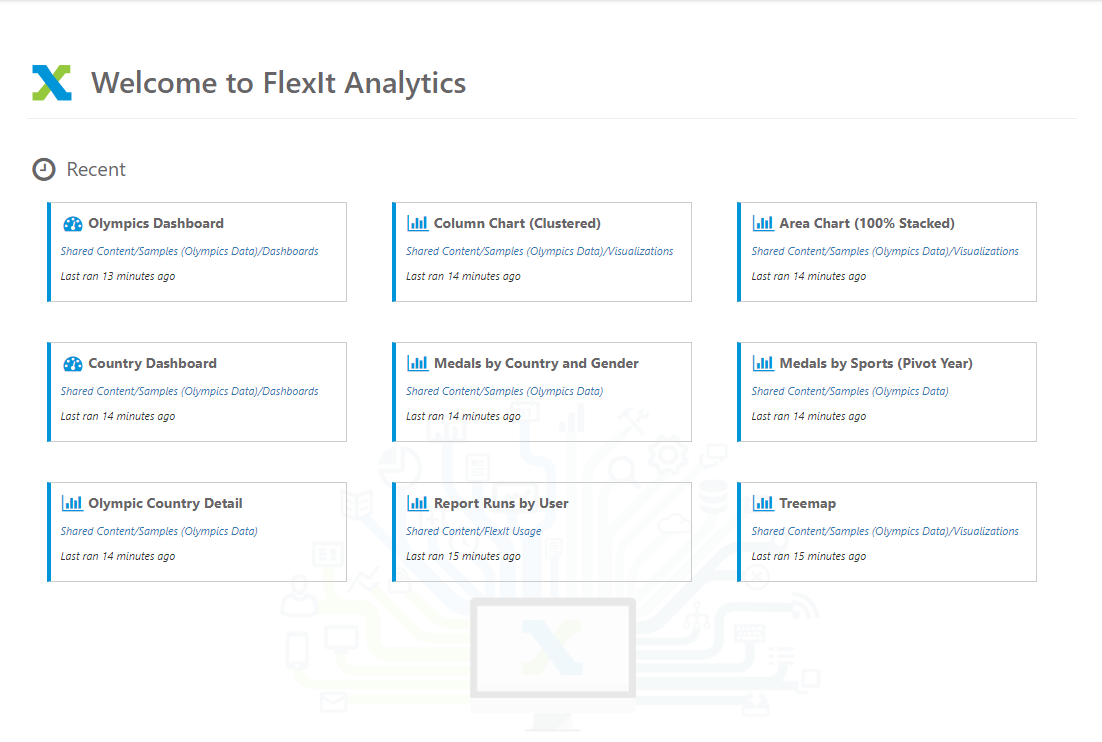FlexIt Portal User Guide
The portal is a single page that contains everything you'll need to access in FlexIt. The top Header and left Sidebar will always be displayed. The main Content pane will show reports, dashboards, lists of recent/favorite items, and all other items that you'll work on in FlexIt.
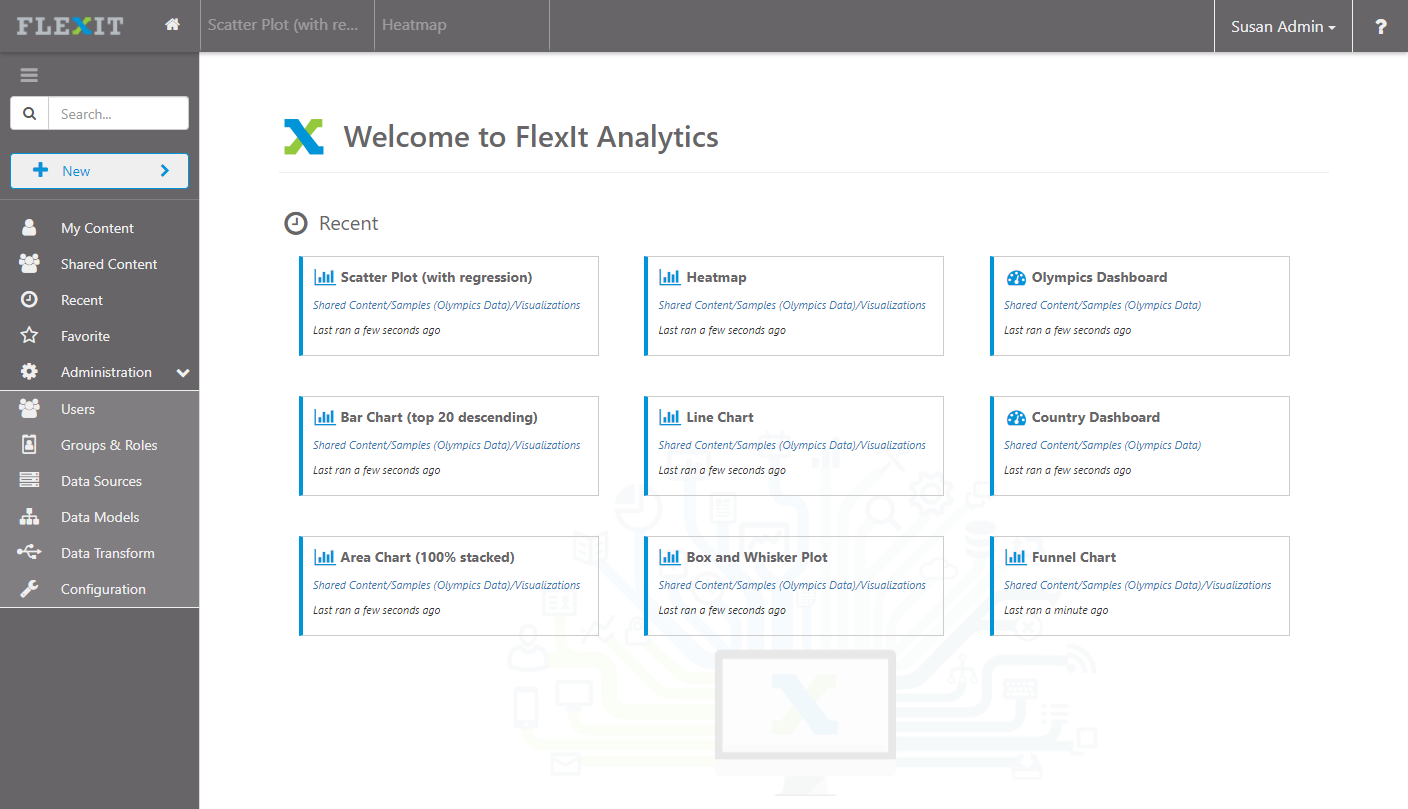
Header
From left to right, the FlexIt header has the following sections.
Welcome (FLEXIT logo)
Click this any time to bring you back to the initial Welcome screen.
Home
Click the home icon to bring you back to the last place you left off, perhaps viewing a list of reports in a specific folder.
Tabs
You can have as many reports or dashboards as you'd like all open at the same time. They will show up as clickable tabs that you can toggle between. As you tab between items, the URL in your browser is updated to reflect the unique URL for that report. You can use that direct URL to open a report directly, or share it with others.
User
- My Account - check your email, name, and role(s)
- Sign Out - make sure you log out of FlexIt when you're done
Help
- Documentation - takes you to the FlexIt documentation website
- About - tells you the version of FlexIt, which is often useful for troubleshooting
Sidebar
Depending on your role(s), you may see different items on the sidebar menu. Check your role(s) by clicking your name in the top-right and selecting My Account.
Specifically, New Analysis and New Dashboard are not available to the Consumer role. The Administration menu is only available to the Admin role.
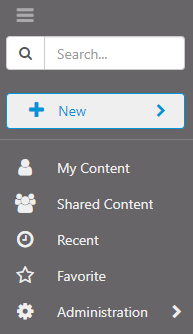
From top to bottom, the FlexIt sidebar has the following sections.
Collapse/Expand
Click the hamburger bars icon to expand or collapse the portal sidebar. Collapse the sidebar to give yourself more room, or expand to see text for each of the buttons/icons.
Search
Search all reports and dashboards that you have access to
New Analysis, Dashboard, Data Portal
Create a new report/analysis, dashboard, or data portal. The Consumer role will not see these buttons.
Read the Reporting User Guide for detailed information on how to build reports
Read the Dashboards User Guide for detailed information on how to build dashboards.
Read the Data Portals User Guide for detailed information on how to build data portals.
My Content
Shows folders, reports, and dashboards that ONLY you have access to. You always have write access to anything under My Content, giving you the ability to save, delete, or edit.
Shared Content
Shows folders, reports, and dashboards that are shared by users, groups, and roles. Depending on the groups that you are part of, you may only see a subset of the Shared Folder. Also, you may only have read access to certain items, allowing you to view and run them, but not save, delete, or edit.
Recent
Shows the 10 most recent report/dashboard runs ordered by run date/time.
Favorite
Shows reports and dashboards that you've marked as favorites. Mark items as Favs by clicking the star icon in a report or dashboard, then they will show up in this list for quick access.
Administration
The administration menu has links to all the administrative tasks in FlexIt, such as user/group/role management, data modeling, data source configuration, data transformations (ETL), server configuration and much more.
Only users in the Admin group have access to this menu
Read the Administration Guide for detailed information
Content
Reports, dashboards, recent, favs, data models, and everything else will be displayed in the Content Pane, shown here: