Tableau Web Data Connector
Overview
The FlexIt connector for Tableau allows you to use Tableau to access any data through the FlexIt platform. This means that your organization can re-use FlexIt’s security, metadata, and other enterprise features with Tableau, rather than re-creating this in Tableau. Rather than downloading data to Excel/CSV, users can directly plug into FlexIt from Tableau, saving them time as well as making administration much easier. Follow the instructions below to get started.
You’ll need to have Tableau Desktop or Tableau Public installed on your computer, as well as FlexIt Analytics installed either on your computer or on a server
Instructions
Open Tableau Desktop or Tableau Public (free) on your computer. If you don’t have Tableau, you can easily download and install it from their website.
Click “Web Data Connector” on the left, as shown below:
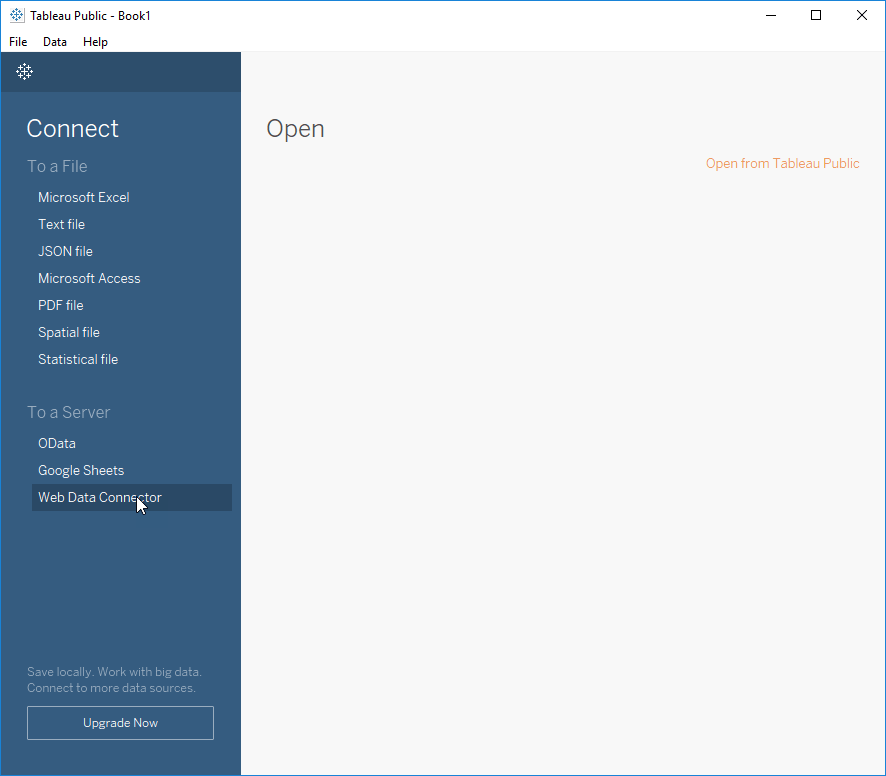
Enter the FlexIt URL for the Tableau Web Data Connector (e.g. http://localhost:3030), as shown below:
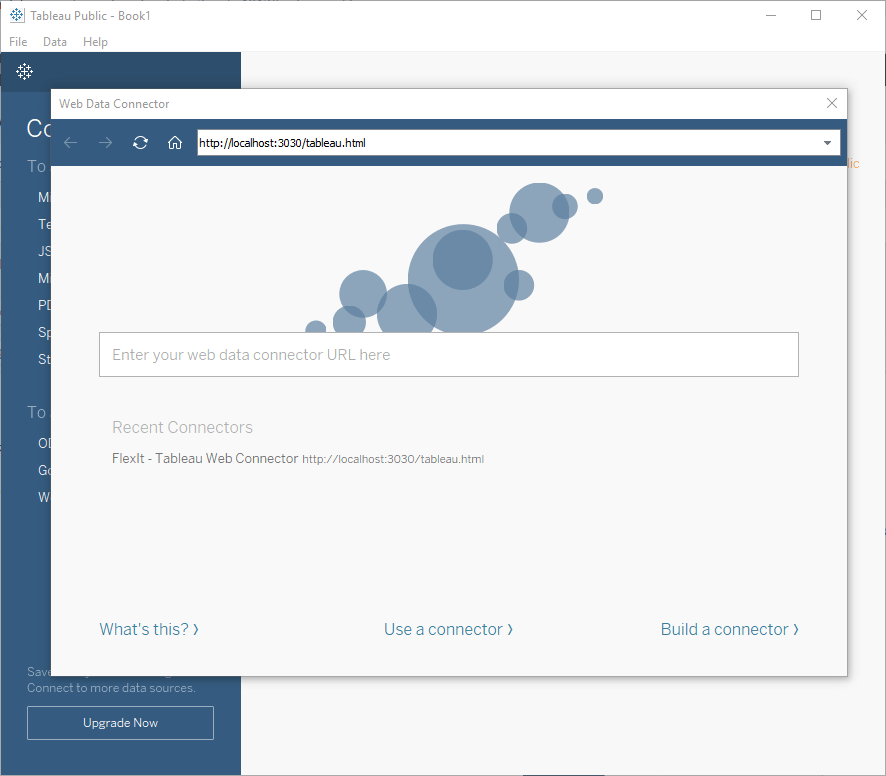
Sign in to FlexIt using your FlexIt Authentication details (note: this is different from your Tableau login, if you have one)
Now you can use existing FlexIt content or create a New Analysis for preparing data to load into Tableau.
Once you run the report, you’ll see a “Load Data” button at the top, as shown here:
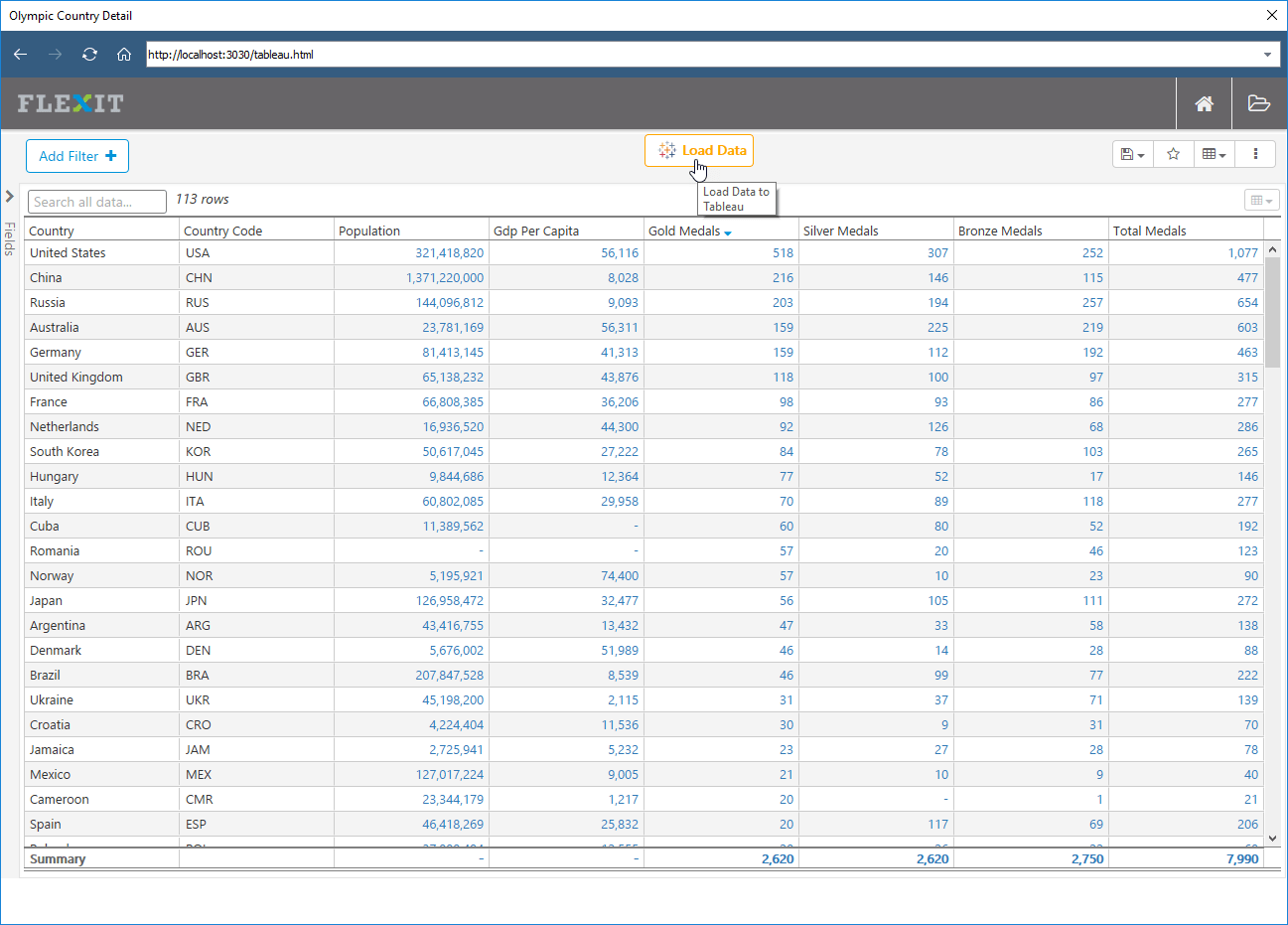
After you click “Load Data”, this window will close and you will now be able to use that data in Tableau.
Click on “Sheet 1” to start working with the data, as shown here:
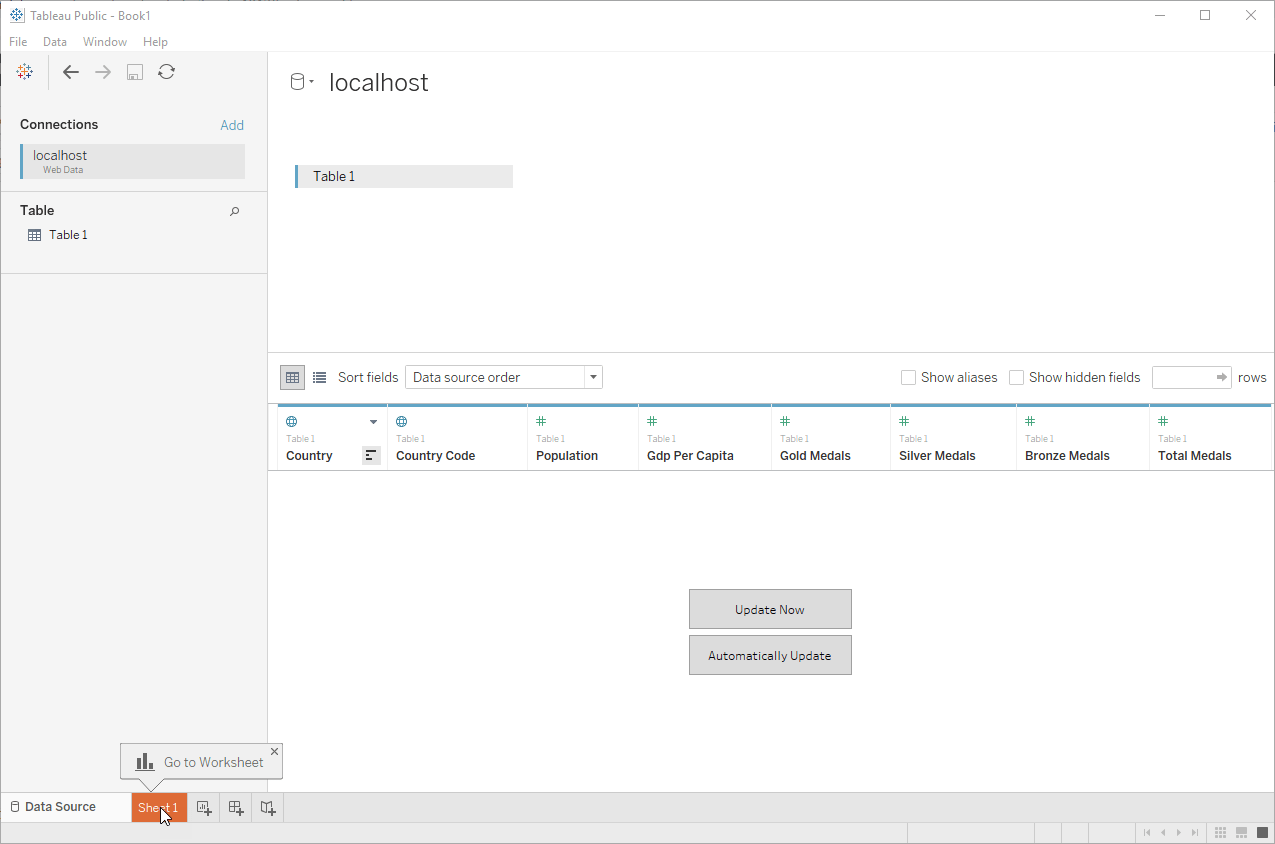
Then, simply add fields to your Tableau worksheet and create visualizations
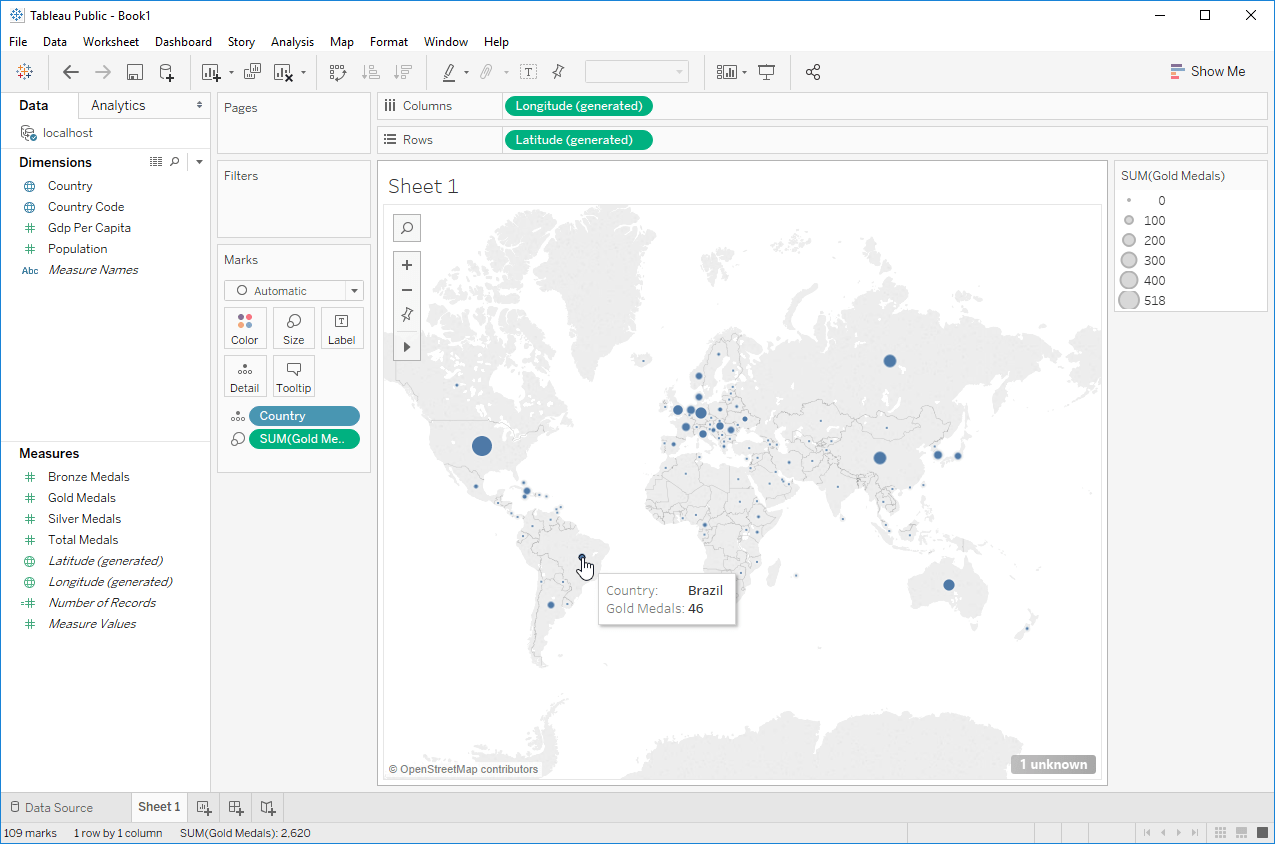
At any point, if you want to modify the data or columns that you’re loading into Tableau, you can click on “Data Source” in the lower left. Then, under “Connections,” select your Web Data drop-down and choose “Edit Connection…”